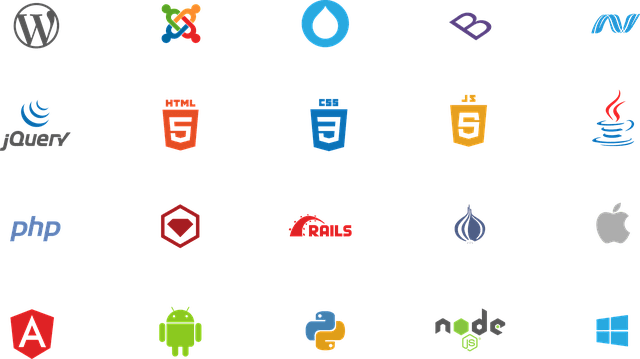“It’s difficult to assign CSS to
WordPress” “I want to know how to add CSS to WordPress”
Some people may be worried about the above.
When adding CSS to WordPress, you may be wondering where to specify it.
In this WEBCAMP MEDIA, I will explain how to edit CSS and change the design of WordPress.
- Edit CSS with theme editor
- Change CSS with Additional CSS
- Add CSS per page
I will explain the above items.
By reading this article, you will understand how to add and change CSS in your WordPress theme, so be sure to check it out!
Table of contents
- Edit WordPress CSS with Theme Editor
- Change WordPress design with additional CSS
- How to change WordPress CSS per page
- summary
Edit WordPress CSS with Theme Editor
The theme editor is a function that allows you to edit the template files that make up the WordPress theme .
Since the template files also contain CSS files, you can use the theme editor to edit the CSS files.
Specific usage is as follows.
Then, the CSS file of the theme content is displayed as shown below.
You can change CSS in the above flow.
Also, editing with the theme editor will overwrite the CSS you entered when there was an update to the theme.
To prevent the CSS from being overridden, you’ll need to edit the child theme’s CSS.
To change the theme to edit, you can change it from “Select a theme to edit” at the top right of the editing screen of the theme editor.
Change WordPress design with additional CSS
Additional CSS is a file that contains CSS used in WordPress themes.
By using additional CSS, you can change the CSS used in the theme or add new CSS .
I will explain how to use it step by step.
Click “Customize” to open the customize screen.
You can edit the CSS displayed by default or add new CSS.
After editing, press the “Publish” button at the top of the screen to complete.
When editing the CSS that is added by default, it is recommended to copy or back up the code in advance and store it.
Editing the default CSS and making typos in the code can ruin the overall style.
How to change WordPress CSS per page
Using the WordPress plugin “WP Add Custom CSS”, you can add CSS to each page.
It is also attractive that you can use it easily because you only need to install “WP Add Custom CSS” to use it.
To install, click “Plugins” from the WordPress administration screen and enter “WP Add Custom CSS” in the search field.
Click “Install Now” to the right of the displayed WP Add Custom CSS. After that, click the “Activate” button that appears and you are done.
After that, open the edit screen of the page you want to add CSS to, and scroll down to add the CSS input field.
summary
This time, I explained how to edit the CSS and change the design of WordPress. How was it?
When adding or changing CSS to the entire WordPress theme, it is better to use the theme editor or additional CSS, and use the WP Add Custom CSS plugin when you want to edit it individually.
Also, be aware that if you edit in the theme editor, it will be overwritten when updating, and if you make a mistake editing the default CSS with additional CSS, the style will collapse.