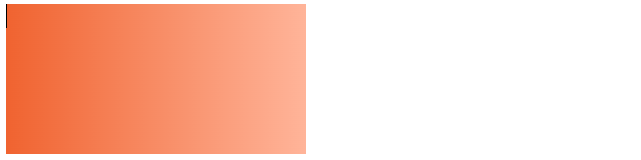When creating a web page, how to set the background color is an important factor in determining the image of the page.
In this article, we will explain how to set the background color in CSS and techniques such as transparency.
Table of contents
- Basic background color setting method
- Color specification method
- color name
- color code
- Correspondence table of color names and color codes
- RBGA designation
- Sample of specifying background color using CSS
- Add a gradient to the background color
- Specify the direction of the gradient
- Tips for choosing the right color
- summary
Basic background color setting method
Specify the “background-color” property to set the background color.
background-color: ();If you want it to be reflected on the entire page, you can set it by setting it to the “body” element.
body {
background-color: silver;
}The sample sets the background of the page to silver.
Until HTML4.0, the background color was specified directly with “bgcolor” etc. of the “body” tag, but it is deprecated in HTML5.
Color specification method
There are several ways to specify colors in CSS. Here are some of them.
color name
It is a method of expressing by specifying the English color name.
16 basic colors are set. Details will be described later.
color code
The color code is written using the three primary colors of red, green, and blue.
Since each can be represented in 255 steps from 0 to FF, 16.77 million colors can be represented by 255 to the power of 3.
The sample below shows a red color.
background-color: #FF0000;The color code is described according to the following rules.
Correspondence table of color names and color codes
Color names and color codes are represented in the following correspondence table.
| color display | RGB values | set value |
|---|---|---|
| ■ | aqua | #00FFFF |
| ■ | blue | #0000FF |
| ■ | fuchsia | #FF00FF |
| ■ | gray | #808080 |
| ■ | green | #008000 |
| ■ | lime | #00FF00 |
| ■ | maroon | #800000 |
| ■ | navy | #000080 |
| ■ | olive | #808000 |
| ■ | purple | #800080 |
| ■ | red | #FF0000 |
| ■ | silver | #C0C0C0 |
| ■ | teal | #008080 |
| ■ | yellow | #FFFF00 |
| ■ | white | #FFFFFF |
| ■ | black | #000000 |
Many of the colors registered as color names are vivid colors, and most of them are colors that are not often used on websites as of 2022.
When you actually specify the background color of a website, you don’t often specify it by color name, so if you remember the two patterns of white and black, you should be fine.
RBGA designation
When specifying the background color with CSS, you may want to specify it including transparency.
In such a case, you can specify the transparency at the same time as the color by using the “rgba” property.
Let’s check the sample.
CSS
p {
background-color: rgba(255, 0, 0, 0.7);
}HTML
<p>
</p>The rgba property sets the value as follows.
Also note that RGB colors are expressed in decimal not hexadecimal.
Sample of specifying background color using CSS
For the background color, you can create a beautiful design by specifying the color of the blocks or overlapping them.
Here is a sample that adds a title to a photo with a transparent label.
CSS
div.container {
width: 400px;
height: 300px;
background-image: url(https://i.postimg.cc/X7PZmB5n/1572347-s.jpg);
background-size: cover;
background-position: right center;
}
div.container .title {
position: relative;
top: calc(50% - 2em);
width: 100%;
text-align: center;
padding-top:0.5em;
padding-bottom: 0.5em;
background-color: rgba(255, 184, 41, 0.6);
color: white;
font-weight: bold;
font-size: large;
}HTML
<div class="container">
<div class="title">
</div>Add a gradient to the background color
You can specify a gradient as well as a solid color for the background color.
Let’s take a look at a sample.
CSS
div.gradient {
width: 300px;
height: 150px;
background: linear-gradient(#f06330, #ffb499); /* */
}HTML
<div class="gradient"></div>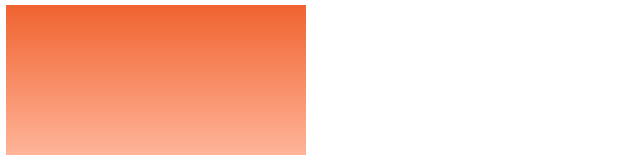
To specify a gradient, use the “linear-gradient()” function.
The first argument is the start color and the second argument is the end color.
Also note that the CSS specification is “background” instead of “background-color”.
Specify the direction of the gradient
The “linear-gradient()” function will normally apply a gradient from top to bottom if nothing is specified.
If you want to apply a gradation in the horizontal or diagonal direction, you can apply the gradation from a different angle by specifying the angle before the start color.
In the sample, the CSS is changed so that the gradient is applied from left to right with a 90 degree shift.
div.gradient { width: 300px; height: 150px; background: linear-gradient(90deg, #f06330, #ffb499); /*
Tips for choosing the right color
The background color is the color that is placed behind the text, so it should be easy to see the text drawn over it.
Therefore, you need to be careful not to set a color similar to the text color or choose a color that is not easy on the eyes, such as a vivid color.
However, it is also true that there are too many choices when it comes to choosing a background color.
In such a case, it is a good idea to refer to the design guidelines called “Material Design” recommended by Google.
Not only can you learn the color arrangement in each Google application including Android, but it also presents the character color (white or black) to be combined.
The site is in English, but there are also sites that explain the overview in Japanese, so please refer to them.
summary
We introduced how to set the background color in CSS and technologies such as transparency.
- Use the “background-color” property to specify the background color
- There are various ways to specify colors
- If you get lost in the color scheme, it is good to refer to “Material Design”
If you can set the background color as you want, there is no doubt that the image of the site will be improved.