In Google Analytics, the AdWords version of Calculated Metrics , which was added as a beta version at the end of 2015, was released at the end of January.
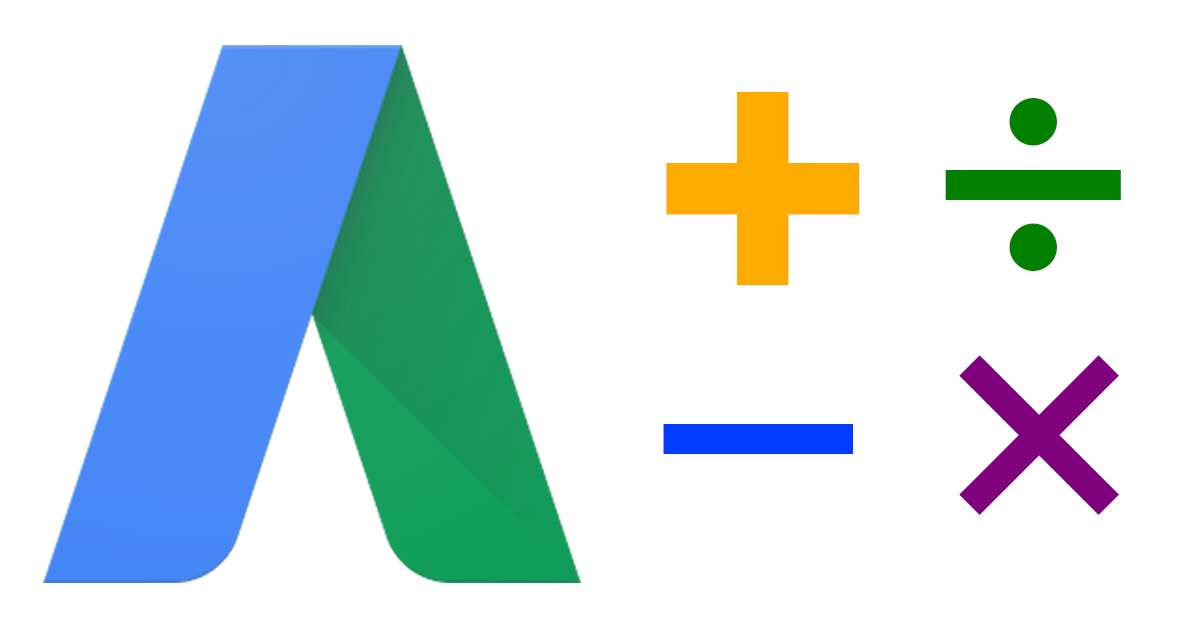
This function is positioned as an enhanced version of the “Customize Display Items” function released in 2014. Even though it has been released, many people are still thinking about how to use this function, so I would like to give some examples of how to use it.
How to use calculated metrics for AdWords
The basic method of adding display items is the same as before. Go to the “Campaigns” or “Ad Groups” tab
“Display items” → “Customized display items” → “+ Display items”
and select. This will open the Create New Display Item window shown below.
Description of the Create New Display Item Window
- You can set the “display item name” used when displaying in AdWords reports.
- Display item names can be explained in an easy-to-understand manner. The character string set here will be used in the “?” mark balloon on the report.
- Create an expression by combining “metrics” (currently only basic metrics and conversion metrics), “split” items, and basic operators.
- Select whether the unit of the created formula corresponds to “Number”, “Percentage (%)” or “Currency”.
Notes on AdWords version calculated metrics
Limited indicators and splitting methods
The “indicators” that can be used for calculation are limited to very few basic indicators such as “impressions”, “clicks”, “cost”, and “conversion” indicators. Metrics such as “bounce rate” and “average session time” held by Google Analytics cannot be used.
It should be noted that while almost all existing indicators can be included in the calculation formula in the “calculated indicators” added to Google Analytics, only a few basic indicators can be included in the calculation formula in AdWords. Is required.
Restrictions when displaying on the report screen
It seems that different split items cannot be displayed on the report at the same time, such as “Calculated metric created by dividing by conversion unit” and “Calculated metric created by dividing by device unit”. If you get an error like the one below, you have to change the columns to be displayed.
All custom display items in the table must use the same segment item (device, network, etc.). Please remove unnecessary display items and try again.
Usage example
Displays costs including advertising operating expenses, which is the agency margin
If you are managing advertising as an agency, there are many cases where you have to consider not only the cost per click on AdWords, but also the amount including the margin, which is your own operation cost.
In the case of monthly advertising reports, etc., there are cases in which costs, including operating costs, are calculated using Excel/PowerPoint or various reporting tools.
If you use the calculated metrics for the AdWords version released this time, you will be able to add the cost including this operation cost as a new index on the AdWords management screen. in the case of).
Delivery ratio display to mobile devices
Even if you don’t use the AdWords version of calculated metrics, you can check how much of your ad is delivered to mobile devices by specifying “devices” in AdWords’ “split” function. However, if the distribution ratio to mobile devices is displayed as an indicator, it will save the trouble of specifying “split” and it will be easier to compare the distribution ratio for each campaign and ad group.
In the example below, the ratio of mobile devices for the number of “ad clicks” is calculated. increase.
Things I’m happy to do even though I can’t do it yet, and expectations for the future
Acquisition cost per non-bounce user
In the case of B2B projects where there are few conversions, it is often difficult to change the CPC based on conversions. In such a case, I regard the user action of “transitioning to the second page without bounce” as “micro conversion”, and operate such as increasing the number of non-bounced user acquisition while suppressing the non-bounced user acquisition unit price. It was a.
The operation itself with “Non-Bounce User Acquisition Cost” was relatively successful in increasing the final conversion, but the biggest problem was the task of “Calculating the Non-Bounce User Acquisition Cost”. It is a point that was plain and troublesome. If Google Analytics indicators can be used in the calculation items of AdWords calculation indicators, this “Non-Bounce User Acquisition Cost” can be added to the column, so I think it will be more familiar. think.
Make your impression share report easier to read
The Impression Share report is a report that contains important metrics in the ad auction. It’s one of those reports that tells you what to do next, whether you should increase your budget, increase your ad rank, increase the keywords themselves, and so on.
However, when using this impression share report,
- Impression shares for search ads and display ads are displayed as separate columns, increasing the number of columns unnecessarily
- The column names themselves are long and I don’t want them to be displayed routinely on the screen.
I think that there are people who have such thoughts. If impression share related metrics were included in the calculated metrics, this would be resolved.
summary
If you want to conduct advertising operations efficiently, it is considered the best way to use the default tools provided by the advertising media, rather than using Excel or external tools. On top of that, it would be a good idea to consider lowering the ratio of Excel work by using this AdWords version of the calculated index.
