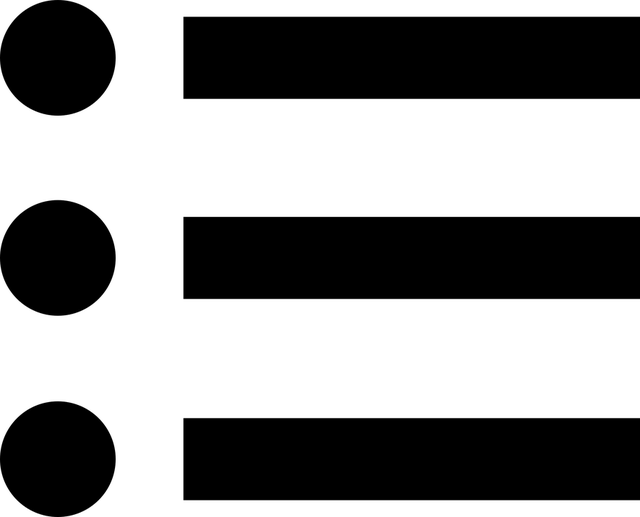If you want to look at a public website later, you will most likely put it in your bookmarks.
However, there may be cases where you want to save the information on your own PC, such as the information on the reservation site.
In this article, I would like to introduce how to save the HTML file of the website for Windows and Mac OS.
Table of contents
- For Windows
- Microsoft Edge
- Google Chrome
- If you’re using a Mac
- Safari
- Google Chrome
- Precautions when saving website pages
- Doesn’t necessarily work exactly the same
- Beware of copyright
- If printing is a prerequisite, consider saving in PDF.
- How to save PDF in Windows
- How to save PDF on Mac
- summary
For Windows
First of all, I will introduce how to save when using Windows.
The saving method differs depending on the browser, so please select the method according to the browser.
* The method introduced this time has been confirmed on Windows 11. For Windows 10, please note that the design of dialogs etc. is slightly different.
Microsoft Edge
(1) Open the page you want to save and right-click the mouse.
At this time, please choose an empty place on the page, not an image or a link.
(2) When the right-click menu appears, select “Save As”.
(3) A save dialog will be displayed. Confirm that the file type is “Web page, all” and click the “Save” button.
(4) Let’s confirm that an HTML file and a folder named “filename_files” have been created.
The _files folder contains files such as CSS, images, and JavaScript, so be careful not to delete them by mistake.
Google Chrome
(1) Open the page you want to save and right-click the mouse.
At this time, please choose an empty place on the page, not an image or a link.
(2) When the right-click menu appears, select “Save As”.
(3) A save dialog will be displayed. Confirm that the file type is “Web page, complete” and click the “Save” button.
(4) Let’s confirm that an HTML file and a folder named “filename_files” have been created.
The _files folder contains files such as CSS, images, and JavaScript, so be careful not to delete them by mistake.
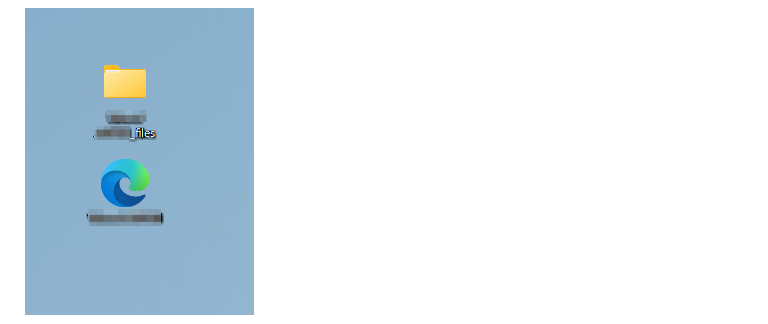
In the image, the HTML icon is “Microsoft Edge”, but this is because the application that opens HTML is associated with “Microsoft Edge”.
Note that it will be the icon of the associated application no matter what browser you save it in.
If you’re using a Mac
Next, I will introduce how to save on Mac.
Again, each browser has a different method of saving, so select the method that matches your browser.
*The method introduced this time is confirmed on macOS Monterey.
Safari
(1) Open the page you want to save and select “File” > “Save As”.
(2) When the dialog is displayed, change “Format” to “Web Archive”.
After making changes, select the Save button.
(3) As shown in the image, saving is completed if the “webarchive” file is generated.
Google Chrome
(1) Open the page you want to save and right-click the mouse.
At this time, please choose an empty place on the page, not an image or a link.
(2) When the right-click menu appears, select “Save As”.
(3) The following dialog will be displayed. Confirm that the format field is “Web page, complete” and select “Save”.
(4) Let’s confirm that an HTML file and a folder named “filename_files” have been created.
The _files folder contains files such as CSS, images, and JavaScript, so be careful not to delete them by mistake.
Precautions when saving website pages
I explained how to save HTML on each OS, but please note the following points when saving a page.
Doesn’t necessarily work exactly the same
Many websites in recent years use Web API in addition to HTML and CSS.
The method of saving the site introduced this time acquires only data related to display such as HTML, images, and CSS. Javascript files are also saved, but there is no guarantee that they will work properly.
Keep in mind that the downloaded file may not behave the same as the website, although it will retain some appearance.
Beware of copyright
Please note that information contained in downloaded HTML may be subject to copyright.
All images, files, and programs downloaded together are copyrighted by their creators.
Uploading the downloaded content to your own site, as well as uploading it to cloud storage, may be subject to punishment in some cases.
Please keep in mind that files downloaded from external sites should be used only for personal use and, as a general rule, should only be used on your PC.
In addition, if you download information from a site that has been illegally uploaded, you will be subject to punishment even if it is in the category of personal use.
Be careful not to download from illegal sites.
If printing is a prerequisite, consider saving in PDF.
In recent years, there have been an increasing number of systems that allow you to check your statements from websites, such as online invoices and receipts, but there are also cases where you want to keep them yourself.
In that case, it may be better to save as PDF from “Print Preview” instead of saving as HTML.
The detail page is often created on the assumption that it will be printed, and in that case it is often displayed beautifully even if it is converted to PDF.
If you want to save it for accounting purposes, please consider saving it as a PDF.
How to save PDF in Windows
If you select “Microsoft Print to PDF” from the printer list and press the print button, you can save it as a PDF file on your PC without outputting it to the printer.
How to save PDF on Mac
Display the screen for printing, and select “Save as PDF” from “PDF” instead of “Print”.
Now you can save the web page as PDF.
summary
I introduced how to save the HTML file of the website.
- Both Windows and MacOS can be saved from the browser
- There is no guarantee that the saved file will work properly, and you need to be careful about copyright
- If printing is a prerequisite, saving as a PDF can also be considered.
In recent years, HTML has become more complex due to the use of APIs, etc., and it is often impossible to follow the content even if you look at the source.
Depending on how you want to use HTML, you can use different saving methods depending on the purpose, and use it within the scope of personal use.